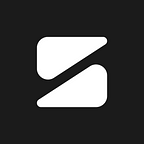How to use “YouTube Premium” through Subspace App?
STEP 1: Purchase Youtube Premium Family plan from Youtube app.
STEP 2: Click on Subspace App on Your Mobile.
STEP 3: In the Home screen Click on “Track Subscription”.
STEP 4: Search for “YouTube Premium” and click on that icon.
STEP 5: Select the required plan, For ex:- “1 month Plan” and then Click ‘Track”.
STEP 6: Fill Expiry Date.
STEP 7: Click “Add to Plans”.
STEP 8: Go back to Home screen and click on “Share icon”.
STEP 9: Click on “Share”.
STEP 10: Click on “I HAVE READ IT”.
STEP 11: Click on “Make your Group Public”.
STEP 12: Upload an screenshot of the purchased plan for expiry verification.
STEP 13: Select receipt image from your phone.
STEP 14: After image selection ,Click on “Tick” Symbol to “ Make your group Public”
STEP 15: Click on “Add Credentials”.
STEP 16: Fill in “Credential details”.
STEP 17: Click on “save”.
STEP 18: Come back to Home screen and wait for 12–24 hrs for plan approval from SUBSPACE. A group of 5 is created in the “Chat “ section.
STEP 19: 5 members will automatically join after some time. Retrieve emails from them in the “chat” section. Also share your credentials in the “chat” section.
STEP 20: To send invitation link to all 5 members. Go to “Google Family” in the web browser.
STEP 21: Click on “Get Started”.
STEP 22: Go to “Manage Family group”.
STEP 23: Click on “Invite family member” to add upto 5 members.
STEP 24: Add 5 email addresses of members to send them an invitation link to join the family.
STEP 25: After all 5 members have joined , all can enjoy Youtube premium features.